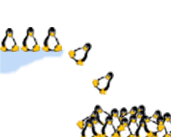UML Builder
Walkthrough
This page takes you through downloading, installing and first use of UML Builder. If you have any problems or questions, please post them to the UML Builder mailing list
Download User Mode Linux (UML)
Go to the User Mode Linux download page. Download the recommended download. You will need to be root to do the installation, or get your system administrator to install the downloaded package.You can check that UML is installed by verifying that the file
/usr/bin/linuxexists.
Download UML Builder
Go to UML Builder download page. You will need to be root to do the installation, or get your system administrator to install the downloaded package.You can check that UML Builder is installed by verifying that file
/usr/bin/umlbuilderexists.
Obtain the distribution you want to install
You need the CDs or ISO images for whichever distribution you wish to install. Note that it doesn't need to be the same as the host you are running. There are around 20 supported distributions.Note that most distributions are 2 or 3 CDs, and that corresponds to 1.3 to 1.8GB if you are downloading ISO images instead.
Extract the RPMs
You need to extract the RPMs from the CDs or ISO images. In this example, we are going to extract the RPMs to a directory named/space/rpms.CDs ISO images - Place the first CD in your CD drive.
- If you are using a graphical desktop, a CD icon normally appears,
and you should navigate to the RPMS directory. This is normally in
RedHat/RPMSfor RedHat distributions,Mandrake/RPMSfor Mandrake etc. Drag the files to/space/rpms - If you have no CD icon, or are in console mode, you should be able
to mount the cd:
$ mount /mnt/cdrom
Consult your system documentation if this does not work. Change to the CD directory:$ cd /mnt/cdrom
You then need to navigate to the RPMS directory. This is normally inRedHat/RPMSfor RedHat distributions,Mandrake/RPMSfor Mandrake etc:$ cd RedHat/RPMS
You should then copy the files.$ cp *.rpm /space/rpms
- unmount and eject the CD. Try pressing the eject button. If you
are in a graphical desktop, you should be able to right click on the
CD icon and choose eject. In console mode, you need to change
directory off the CD and then unmount it.
$ cd / $ umount/mnt/cdrom
- Repeat this process for each of the remaining CDs
- You will need to have root access on your system, and will be doing something called loopback mounting.
- Choose a location to mount the image. This should be a directory. In this example, we are going to use
/mnt/loop.# mkdir /mnt/loop
- Loopback mount the first ISO image
# mount -o loop distro-cd1.iso /mnt/loop
- Change to the loop directory:
# cd /mnt/loop
You then need to navigate to the RPMS directory. This is normally inRedHat/RPMSfor RedHat distributions,Mandrake/RPMSfor Mandrake etc:# cd RedHat/RPMS
You chould then copy the files.# cp *.rpm /space/rpms
- Change directory off the loop, and unmount
# cd / # umount /mnt/loop
- Repeat this for each remaining ISO image.
- Change the owner of the RPMs to you (not root)
# chown yourlogin /space/rpms/*
The directory
/space/rpmsshould now contain all of the RPMs from each of the distribution CDs or ISO images.
Run UML Builder
Runumlbuilder_guiand you will be walked through the steps to complete the installation of your first distribution. It has a wizard interface and every page has help information. You should see the same interface as is in the screenshots.There is also a command line tool. Just run
umlbuilder(man page).
Run your new instanceOnce UML Builder completes, it places a
controlscript in the target directory. This takes several commands, for examplecontrol startwill start it. Runcontrolwithout any arguments to see the full list of commands.
Join the UML Builder mailing list
Details of the mailing list are in the contacts. Discuss your experience on this list, and any suggestions for improvement. The list also contains announcements of new releases of UML Builder.